5.2 Temporal Task Comparison Analysis
When there are multiple tasks under a project, the "Dual Screen Comparison" button in the upper right corner of the software will be activated. Click "Dual Screen Comparison" and the map will enter the comparison state.
Drag the swipe tool in the middle of the map to compare map details from different periods. The left panel displays the results menu for the maps of the two periods. The upper menu corresponds to the left map, and the lower menu corresponds to the right map. You can switch to display different results.
Both maps will have date selection controls at the top to switch between different dates. If there are N tasks under the project, you can select any two temporal tasks for comparative analysis through the task thumbnail buttons above.
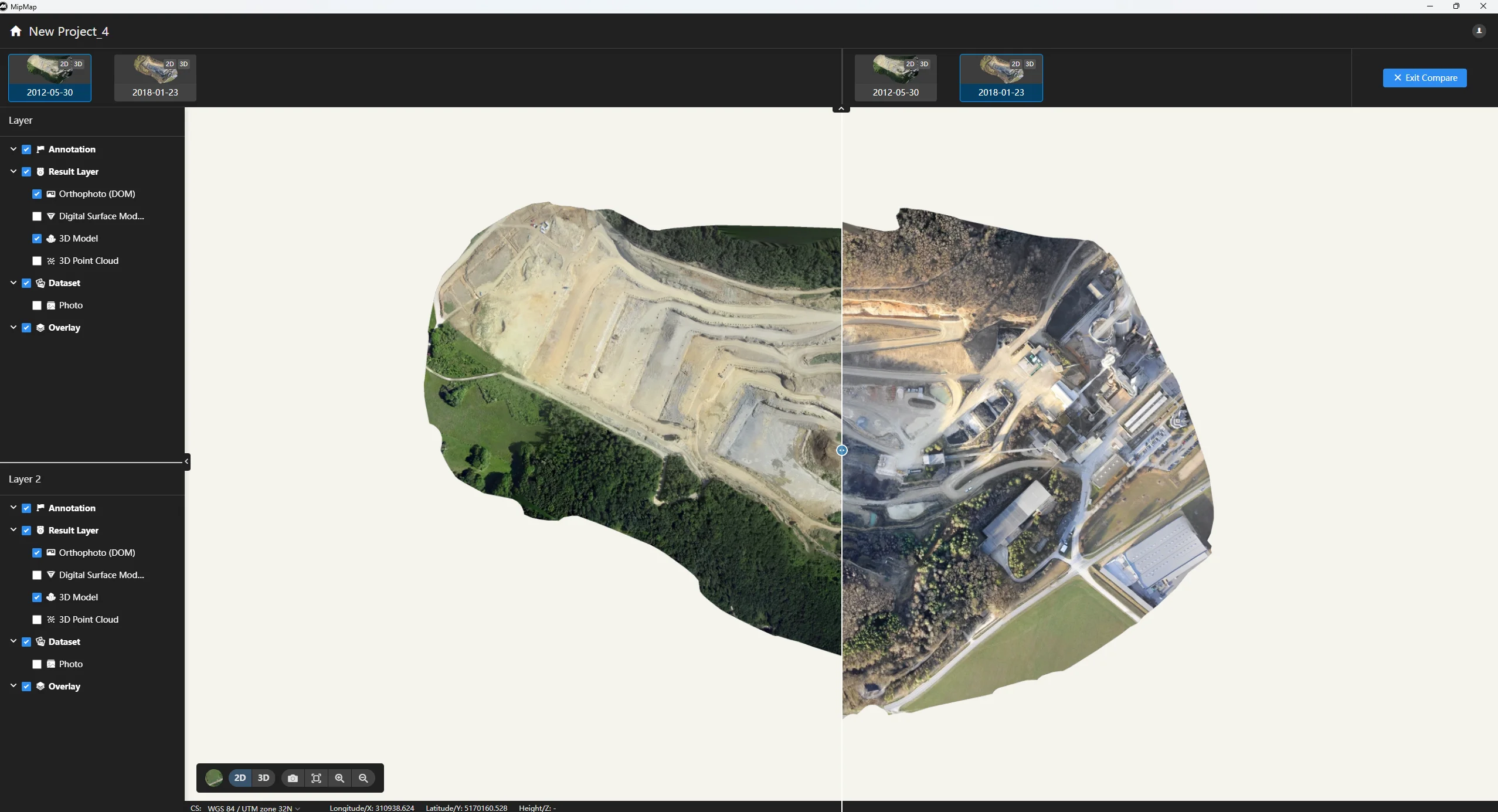
Click the controls in the lower left corner of the map to switch the basemap of the map, or perform operations such as map zoom. Click the "2D/3D" switch button to switch to 3D map comparison mode.
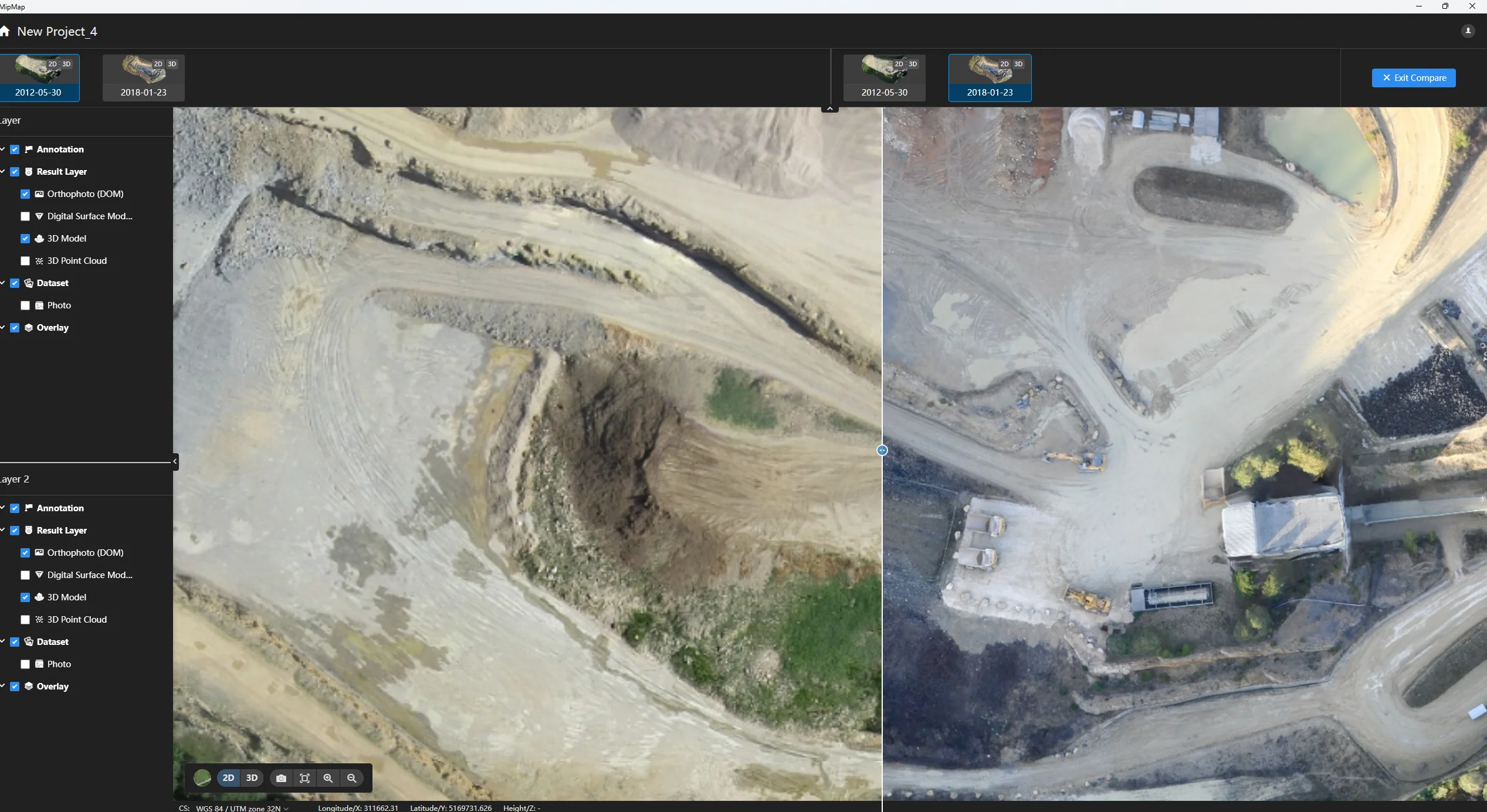
Click the button in the upper right corner to exit the comparison mode.