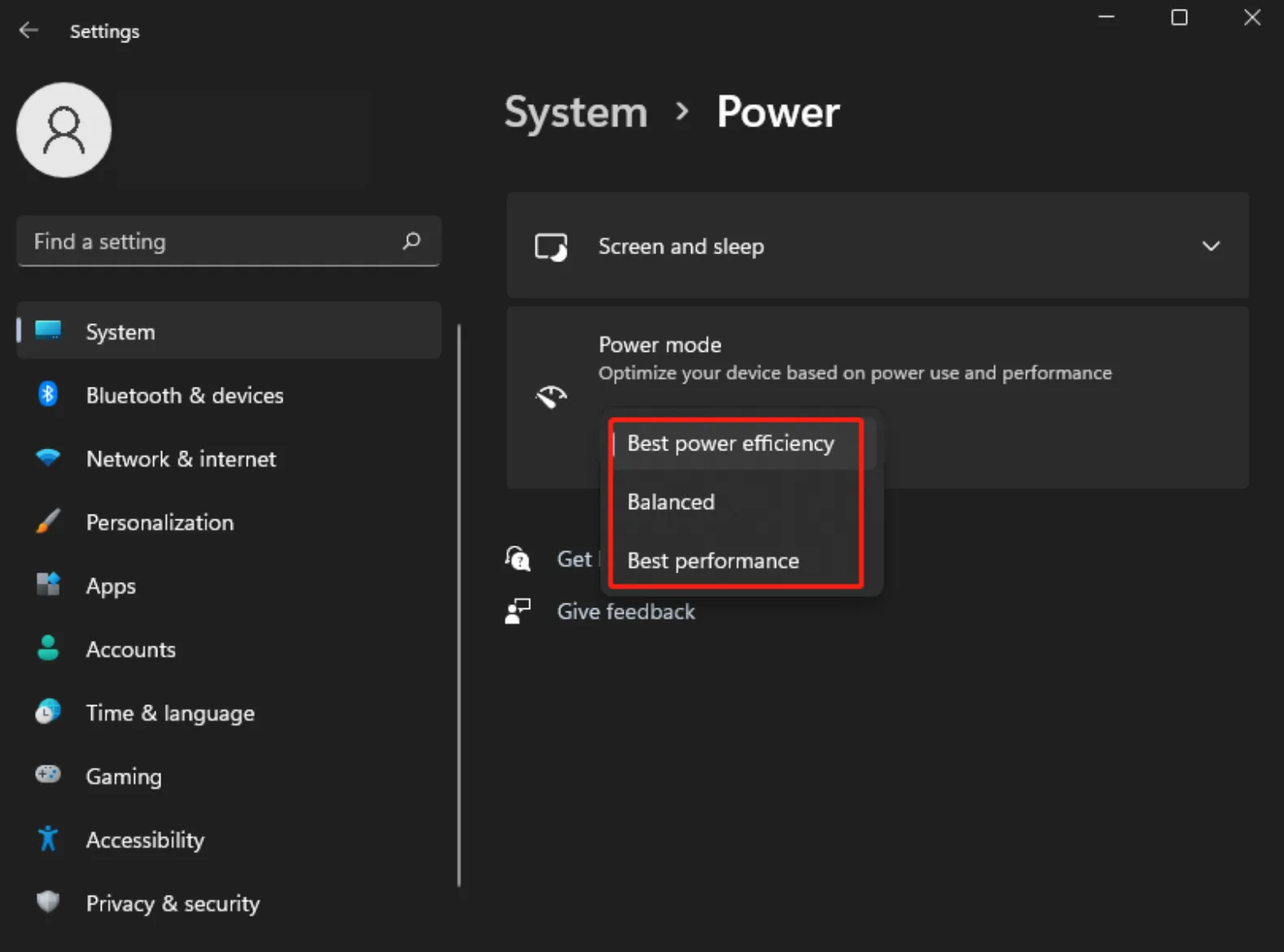2.3 Pre-Use Preparation
Before using the software, you need to activate it and configure some necessary preferences. Click the settings icon in the upper right corner of the software to open the settings panel.
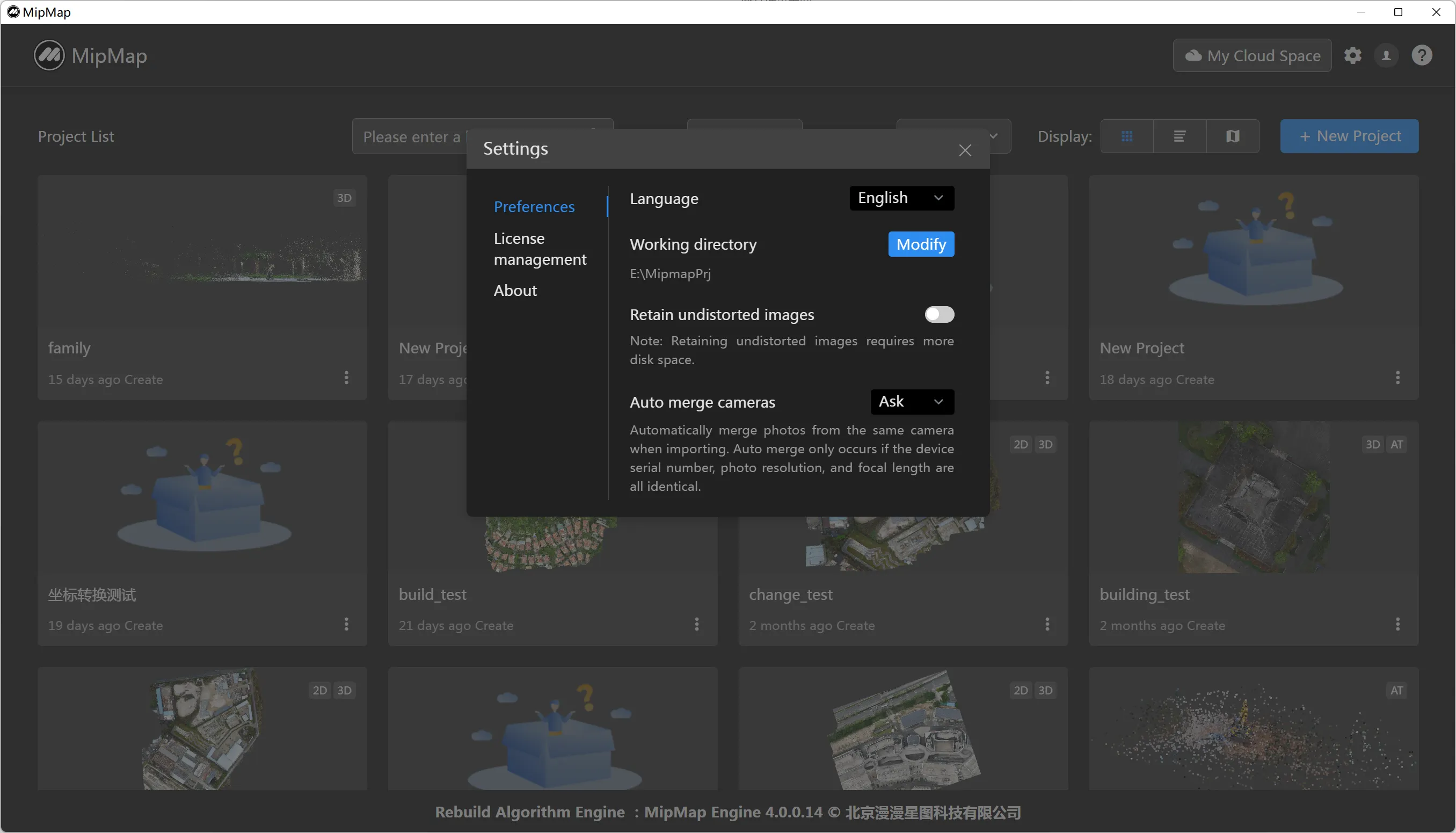
Software Activation
In the <License Management> section, enter the activation code (in the format XXXX-XXXX-XXXX-XXXX) to activate the software. Note: If you plan to reinstall the system, make sure to unbind the activation code in the software before reinstalling!
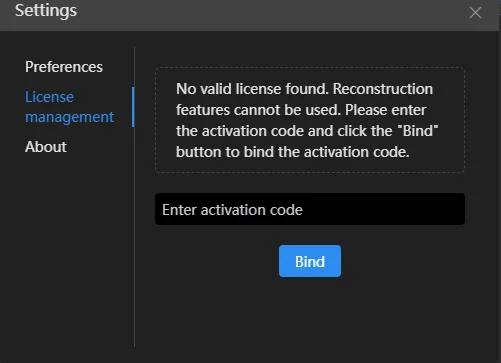
After logging in, if no valid software license is detected for the account, a license list will pop up. Select an available license to activate the software.
Setting Working Directory
Please note that the software's <Working Directory> defaults to "C:\Users\Administrator\Documents\mipmap-desktop". The <Working Directory> is used to store intermediate files during project modeling and final model outputs, which will occupy significant disk space. For users processing large-scale data, it is recommended to set the <Working Directory> to a disk with larger free space after the first login. Using an SSD disk provides the best performance experience. Other settings can be customized according to your needs.
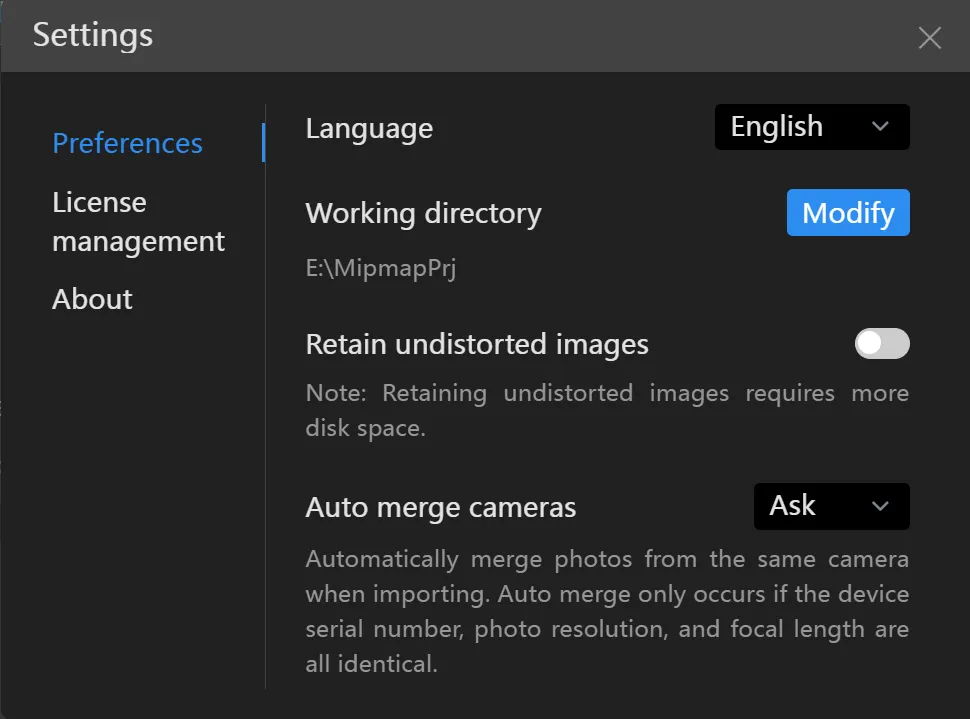
Before modifying the working directory, you need to choose whether to move the original project files. If checked, the current working directory files will be moved to the new working directory. This may take a long time if the files are large.
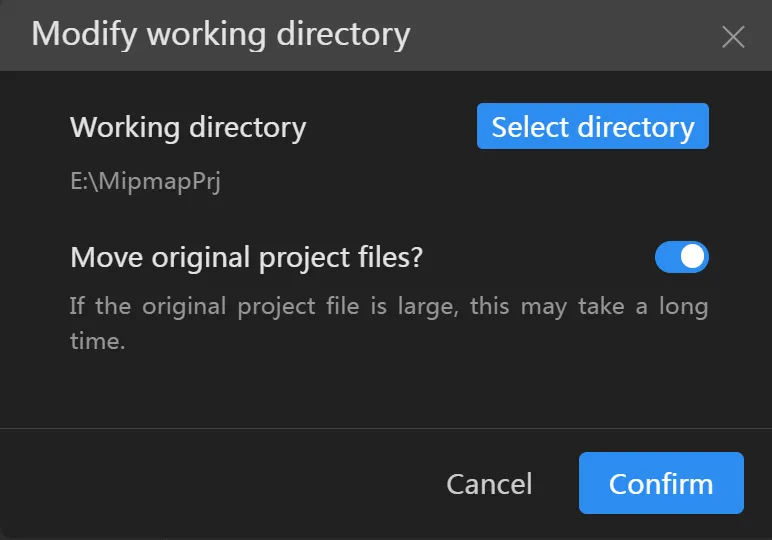
Computer Check
For most reconstruction tasks, modeling can take several hours or even days. To avoid "system hibernation", check your computer's sleep settings before using the software. Please set all power options in "Screen and Sleep" to "Never".
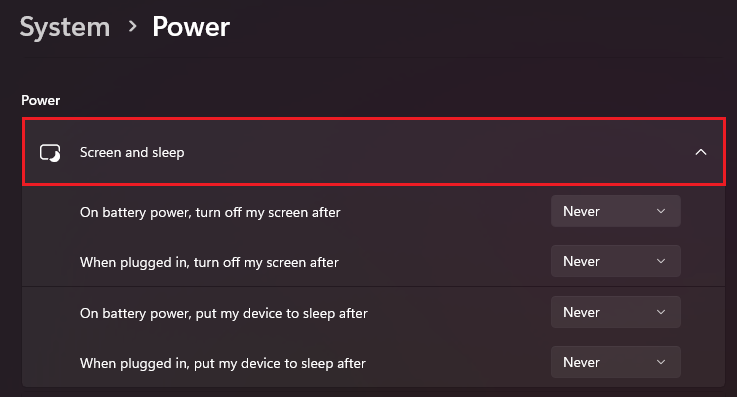
For better performance experience, it is recommended to set the power mode to Best Performance mode